Are you staring at your GA4 dashboard wondering where all your familiar metrics went? You’re not alone. Since Google forced the migration from Universal Analytics, countless businesses and analysts have been struggling to extract meaningful insights from what feels like an entirely new platform. But here’s the truth: conducting a traditional “audit” of your GA4 implementation might be missing the point entirely.
What you really need is a complete reonboarding experience—a fresh start that rebuilds your analytics foundation from the ground up. In this ultimate guide, we’ll walk you through every critical stage of properly reestablishing your GA4 implementation, from fundamental data retention settings to complex compliance requirements and seamless data pipeline integration. Stop patching up a broken system and start fresh with a proper GA4 reonboarding.
GA4 Reonboarding Part 1: Foundation & Basic Setup (Total time: 3-4 hours)
Introduction (5 minutes)
Welcome to the first part of our comprehensive GA4 reonboarding guide. In this section, we’ll establish a solid foundation for your GA4 implementation. Unlike a traditional audit that simply identifies issues, this reonboarding approach rebuilds your analytics from the ground up. By the end of this guide, you’ll have a properly configured GA4 property that delivers reliable data and insights.
GA4 Foundation Checklist: Information You’ll Need Before Starting
Before beginning your GA4 reonboarding process, gather the following information to ensure smooth implementation. Consider scheduling brief meetings with relevant stakeholders to collect this data:
Business Requirements (Meeting with Leadership/Marketing)
- [ ] Key business objectives for your analytics implementation
- [ ] Primary KPIs and conversion goals
- [ ] List of all digital properties (websites, apps, subdomains)
- [ ] Reporting needs and stakeholders who need dashboard access
Technical Information (Meeting with IT/Development)
- [ ] List of internal IP addresses to filter
- [ ] All domains requiring cross-domain tracking
- [ ] Site search query parameters
- [ ] Server-side capabilities assessment
- [ ] User ID implementation possibilities
- [ ] Existing data layer structure (if any)
Privacy & Legal Requirements (Meeting with Legal)
- [ ] Data retention requirements for your industry/region
- [ ] GDPR/CCPA compliance needs
- [ ] Consent management solution in place
- [ ] User data anonymization requirements
- [ ] Any prohibited data collection (PII, sensitive categories)
Admin & Access Management (Meeting with Stakeholders)
- [ ] List of all users requiring analytics access
- [ ] Role assignments for each user (admin, editor, analyst, viewer)
- [ ] Google Groups structure (if applicable)
- [ ] Documentation requirements and storage location
- [ ] Change management procedures
Integration Requirements (Meeting with Marketing Tech)
- [ ] Google Ads account linking needs
- [ ] BigQuery export requirements
- [ ] Third-party tool integrations (CRM, marketing automation)
- [ ] Data visualization tools being used
- [ ] API access requirements
This checklist ensures you have all necessary information before beginning the implementation process. Schedule these meetings early to prevent delays during the reonboarding process.
Next Steps: Review your implementation against our checklist, document any custom
Understanding the GA4 Data Model (15 minutes)
GA4’s event-based model differs fundamentally from Universal Analytics’ session-based approach. Let’s clarify these differences:
- Event-Based vs. Session-Based: In GA4, everything is an event. Even pageviews are now events called “page_view.” This shift allows for more flexibility but requires a different mental model.
- User-Centric Focus: GA4 prioritizes users across devices and platforms rather than sessions.
- Parameters Instead of Categories: UA used category/action/label for events; GA4 uses events with parameters.
Action step: Review your current data needs and map how they translate to GA4’s event model. Create a simple table listing key UA metrics and their GA4 equivalents.
Account Structure Review (20 minutes)
An optimal account structure ensures clean data organization:
- Property Assessment: Determine if you need multiple properties (separate websites/apps) or if a single property with data streams is sufficient.
- Data Stream Configuration:
- For each website, set up a web data stream
- For each mobile app, set up an app data stream
- For offline data, consider measurement protocol setup
Action step: Draw your ideal GA4 account structure on paper, then implement it in the GA4 interface. Go to Admin > Property > Data Streams to configure.
Data Retention Settings (5 minutes)
GA4’s default data retention is only 2 months for user-level data:
- Navigate to Admin > Property > Data Settings > Data Retention
- Change from 2 months to 14 months (maximum in standard GA4)
- Toggle “Reset user data on new activity” based on your needs:
- ON: Resets the retention period when users return
- OFF: Data is deleted after the specified period regardless of activity
Action step: Set data retention to 14 months unless you have specific privacy requirements for shorter retention.
Basic Configuration Essentials (30 minutes)
Timezone and Currency Setup (5 minutes)
- Go to Admin > Property Settings
- Set appropriate reporting time zone
- Set default currency for revenue reporting
Automated Link Tagging (5 minutes)
- Navigate to Admin > Property > Enhanced Measurement
- Enable “Outbound clicks” to track traffic to external sites
- Enable “Site search” with the correct search query parameter (often “q” or “s”)
Campaign Timeout Settings (5 minutes)
- Go to Admin > Property > Data Settings > Data Collection
- Set appropriate session timeout (default: 30 minutes)
- Configure campaign timeout settings:
- Campaign timeout: 30-90 days recommended
- Google Ads linking: If applicable
Google Signals Activation (5 minutes)
- Go to Admin > Property > Data Settings > Data Collection
- Enable Google signals to get cross-device reporting capabilities
Action step: Create a checklist of these settings and mark each as you complete them.
User Access Management & Administrative Best Practices (45 minutes)
User Access Control (15 minutes)
Proper access control is essential for data security and governance:
- Audit Current Users:
- Go to Admin > Account/Property/View Access Management
- Review all users with access to your analytics
- Remove inactive users or those who no longer need access
- Role-Based Access: Assign appropriate permission levels:
- Admin: Full control (limit to 2-3 key people)
- Editor: Can make changes but not manage users
- Analyst: Can create reports and annotations
- Viewer: Read-only access to reports
- Google Groups Implementation:
- Create Google Groups for different access levels (e.g., “Analytics Admins,” “Marketing Analysts”)
- Add users to these groups rather than granting individual access
- This simplifies management when team members change
Action step: Create a spreadsheet documenting each user, their role, and their access level. Implement access through Google Groups where possible.
Administrative Best Practices (30 minutes)
- Change History Monitoring:
- Go to Admin > Account > Change History
- Review recent changes to identify unauthorized modifications
- Document major configuration changes
- Admin Account Security:
- Enable 2-factor authentication for all admin users
- Use a password manager for complex, unique passwords
- Consider using a dedicated admin email that multiple authorized people can access
- Backup Configuration:
- Document all critical settings in a secure location
- Consider using the GA4 API to export your configuration
- Create a recovery plan for account access issues
- Regular Access Audits:
- Schedule quarterly reviews of all users with access
- Verify that departed employees have been removed
- Check that access levels still match job responsibilities
- Notification Settings:
- Configure email notifications for critical alerts
- Go to Admin > Account > Settings > Notifications
- Assign at least two people to receive critical alerts
- Documentation Standards:
- Maintain a central repository of GA4 implementation documents
- Include naming conventions for events, parameters, and custom dimensions
- Document decisions about configuration choices
Action step: Create an administrative calendar with scheduled tasks for account maintenance and a GA4 governance document that outlines roles, responsibilities, and documentation standards.
Internal Traffic Filters (20 minutes)
Filter out your company’s traffic to ensure clean data:
- Collect internal IP addresses from your IT department
- Create an internal traffic parameter:
- Go to Admin > Data Streams > select your web stream
- Click “Configure tag settings”
- Under “Define internal traffic”, add your IP ranges
Alternatively, use Google Tag Manager to set an internal traffic parameter.
Action step: Test your internal filter by verifying in the DebugView that your own traffic is properly tagged.
Cross-Domain Tracking Setup (20 minutes)
If you have multiple domains that users move between:
- Go to Admin > Data Streams > select your web stream
- Click “Configure tag settings”
- Under “Configure your domains”, add all domains you want to track together
- Enable “Allow automatic cookie updates across domains”
Action step: Test cross-domain tracking by navigating between your domains and confirming in DebugView that the same client ID is maintained.
Enhanced Measurement Toggles (15 minutes)
GA4 offers automatic tracking of common events:
- Go to Admin > Data Streams > select your web stream
- Click “Enhanced Measurement” (toggle on/off as needed):
- Page views (keep on)
- Scrolls (recommended on)
- Outbound clicks (recommended on)
- Site search (on if you have search functionality)
- Video engagement (on if you have embedded videos)
- File downloads (on if you offer downloadable content)
Action step: Create a document explaining which enhanced measurements are enabled and why.
Basic GA4 Debugging Techniques (30 minutes)
Verify your implementation is working correctly:
- DebugView Setup:
- Install the Google Analytics Debugger Chrome extension
- Or add “?debug_mode=1” to your URL to enable debugging
- Real-Time Reports:
- Go to Reports > Realtime
- Visit your website in another tab to verify data collection
- Event Validation:
- Check that essential events like page_view appear in DebugView
- Verify parameters are correctly formatted
Action step: Create a testing protocol document that outlines the steps to validate your implementation. Include screenshots of successful debug output.
Conclusion (5 minutes)
Congratulations! You’ve completed the foundation of your GA4 reonboarding. These settings form the backbone of reliable analytics data. In Part 2, we’ll build on this foundation by implementing a comprehensive event tracking strategy using Google Tag Manager.
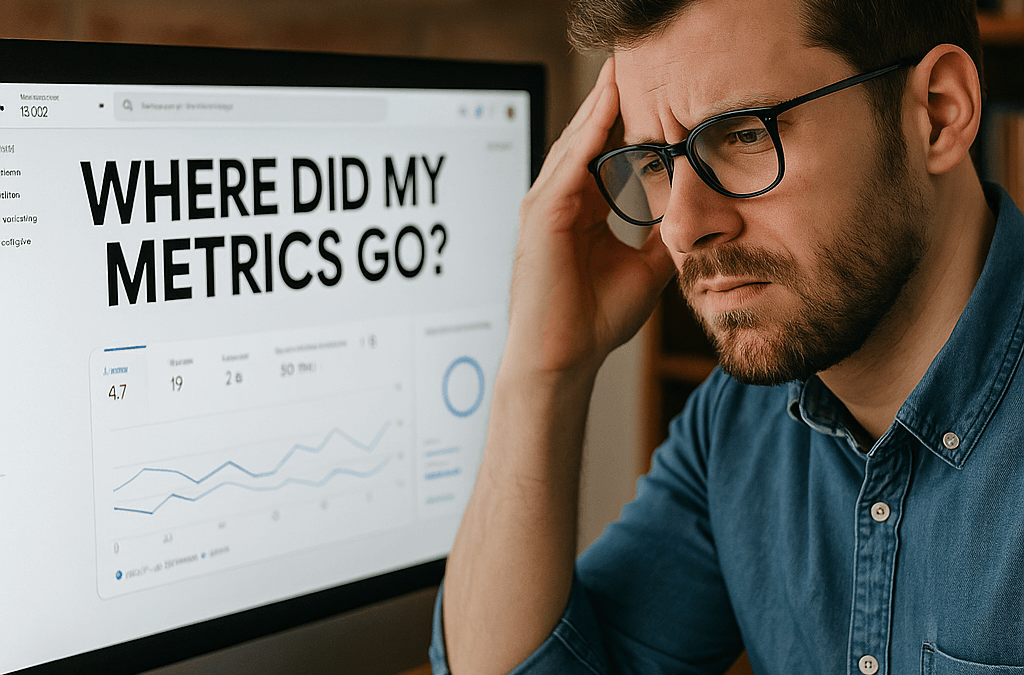
Recent Comments